SkatGenius - The smartest way to play Skat.
You can alternate the views to tailor this game to your needs. You call the shots. You can select
- what information is displayed
- how bright the control icons and text should be
All views are automatically adapted to your screen orientation, screen size, and screen resolution.

The game with status bar & help bar
The status bar and the help bar provide additional information.
The help bar is yellow. It shown at the bottom of the screen when you play cards. It gives you hints regarding touch gestures to control this app. You only need it during the settling-in period.
The status bar is a semi-transparent grey bar at the top of the screen. It contains informations regarding your current game (trick, trump, etc.).
The status bar and the help bar can be deactivated in game settings on page general settings. The result is shown in the next picture.

The Game
You can play the game without any text.
If you touch the white cross as illustrated in the picture above, you return to the gaming room (see next picture).
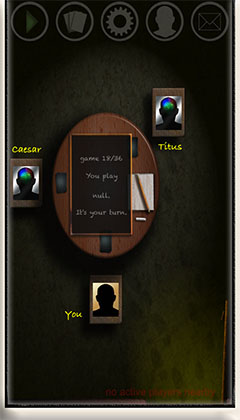
The gaming room
The control center of the app
The gaming room contains a round gaming table and the profile pictures of the three players sittings at the table. On the blackboard, important information are shown regarding your current game.
In portrait mode, control icons appear at the top of the screen (see picture).
The brightness of the icons can be altered (see next picture).
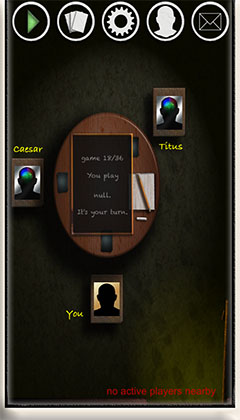
The gaming room with bright control icons
The brightness of the control icons can be changed.
In game settings on page visualization you can alter the brightness of the icons and the text on the blackboard in the gaming room.
