SkatGenius - The smartest way to play Skat.
Replacing the pictures of jacks, queens, and kings is very easy because:
- any picture can be used
- four different masks are available
- ranks and suit symbols are not affected by the imported pictures
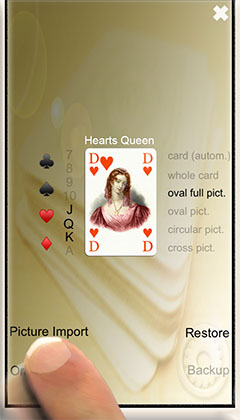
Various design masks
Four different masks are available for your new card designs.
After tapping the icon of the card designer in the gaming room, the view shown in the picture above appears.
There are the follwing four different masks to replace the pictures of the jacks, queens, and kings by your favourite ones: 1. full oval mask, 2. oval mask, 3. circular mask, and 4. cross mask.
The first mask is now explained in more detail here.
Please touch "oval full pict." first. Then, pick suit and rank of the card that you want to replace. In the picture above, the icons ♥ and Q were tapped to select the hearts queen. Finally, touch "Picture Import" to open your picture library.
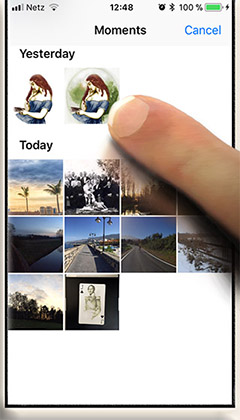
Select a picture
Good photos result in good cards. Thus, picking the right photo is important.
Choose from your picture library your favourite picture. You can pick any picture. It can be a drawing, a photo, etc. To get a coherent card set you should not mix different types of images, though.

Zoom in
By picking the right image detail you can also influence the card design.
The cropping rectangle can be positioned freely. The aspect ratio is fixed. To move the cropping rectangle, touch a corner and move it to the center.
The impression an image makes depends on the correct cropping frame. It is worth it to try out different cropping frames to get the best results.

The cropped image
Automatic zoom in after cropping frame changes.
The image details are enlarged automatically. If you are not satisfied with the cropped region, you can take back the step by touching the icon in the middle at the bottom of the screen.
However, if you like the image details, touch Done to replace the picture of the card by this one. Afterwards the card with the new picture appears (see next picture).

oval full picture
The oval full picture has smooth transition regions to preserve the rank and suit of a card.
The full oval picture covers the whole card. The picture is faded out at the card's corners as illustrated in the image above.
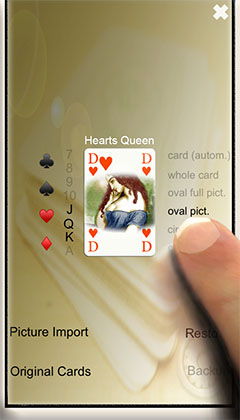
oval picture
The imported image will be shown in an oval horizontal region.
Please touch "oval pict." first and then repeat the previously described steps: (1) tap "Picture Import", (2) select your picture, (3) crop your picture, and (4) touch Done.
The resulting card is shown in the picture above. The upper and lower third of the picture will be hidden completely.

circular picture
The focus is on the center of the card.
To keep only the center of picture, please select the 5th option "circular pict." on the right side of the card, as illustrated in the picture above.
Afterwards repeat the previously described steps: (1) tap "Picture Import", (2) select your picture, (3) crop your picture, and (4) touch Done.
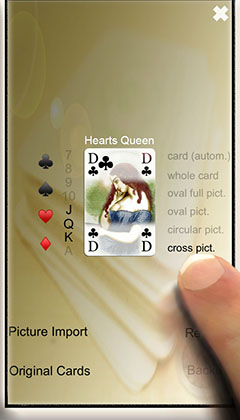
cross picture
This mask has a strong horizontal focus and a weaker vertical focus.
The last option is the "cross pict.". The corners of picture will become white to preserve the suit and rank symbols of the card.
After selecting the last option, please follow the previously described steps: (1) tap "Picture Import", (2) select your picture, (3) crop your picture, and (4) touch Done.
