SkatGenius - The smartest way to play Skat.
Take pictures of your favourite playing cards and the rest will be done by this app:
- cropping the cards
- illumination correction
- correction of perspective distortions
- automatic alignment
- contrast improvement

Photograph your playing cards.
Take pictures of your playing cards in front of the window.
To get best results, please take pictures in front of the window at daytime, as illustrated in the image above. Avoid shadows on the cards casted by your hand or mobile device. The mobile device should not be tilted, and the lens must be focused on the playing card.

Black surface.
Put the cards on a dark surface.
Black flat surfaces give the best results. Put the cards on it. Ideally suited for this job is for instance the back of the jewel case, as shown in the picture above.
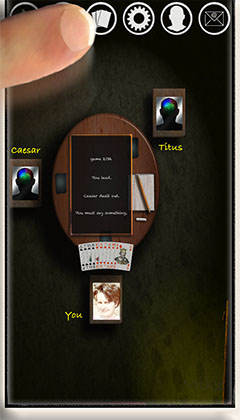
The gaming room
Touch the card designer icon.
After you have taken pictures of all your 32 playing cards, you can use the card designer to import these pictures.
To do this, please touch the card designer icon located in the gaming room as illustrated in the picture above. Then a new view will appear (the so-called card designer) as shown in the next picture.

Automatic import of card's photo
This method replaces the original card by a photo of your playing card.
Tap "card (autom.)" as illustrated in the picture above. Afterwards select on the left side of the card the suit and rank of the card that you want to replace. (In the picture above, the symbols clubs ♣ and jacks J were tapped). Finally, touch "Picture Import" to open your picture library.
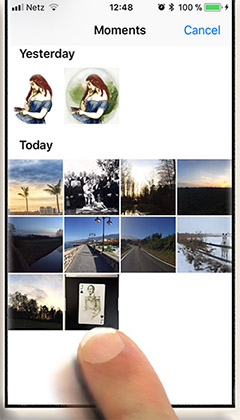
Photo Library
Pick the card's photograph.
Touch the photo that matches the selected card that you want to replace. Since you can assign any card to your selected card, there is a risk of a mixed up. So please be careful.

Rough cut.
Remove the surrounding region that is not dark.
The cropping rectangle can be positioned freely. To move the cropping rectangle, touch a corner and move it to the center. Position the cropping frame in the black background region as shown in the image above. This will remove the brighter regions that could otherwise degrade the card detection performance.

Intermediate result.
The card should only be surrounded by dark background to get best results.
If no bright regions are visible outside the card, you can touch Done. Then the app will cut out the card automatically. It will correct illumination issues, improve the contrast, and correct perspective distortions. Afterwards the new card will appear (see next picture)

Final result
The successfully imported card will be displayed.
If the import was successful, the new card will be displayed. Please check again if the name of the card matches the suit and the rank of your imported card.
In case of an import failure, an error message will be displayed.
